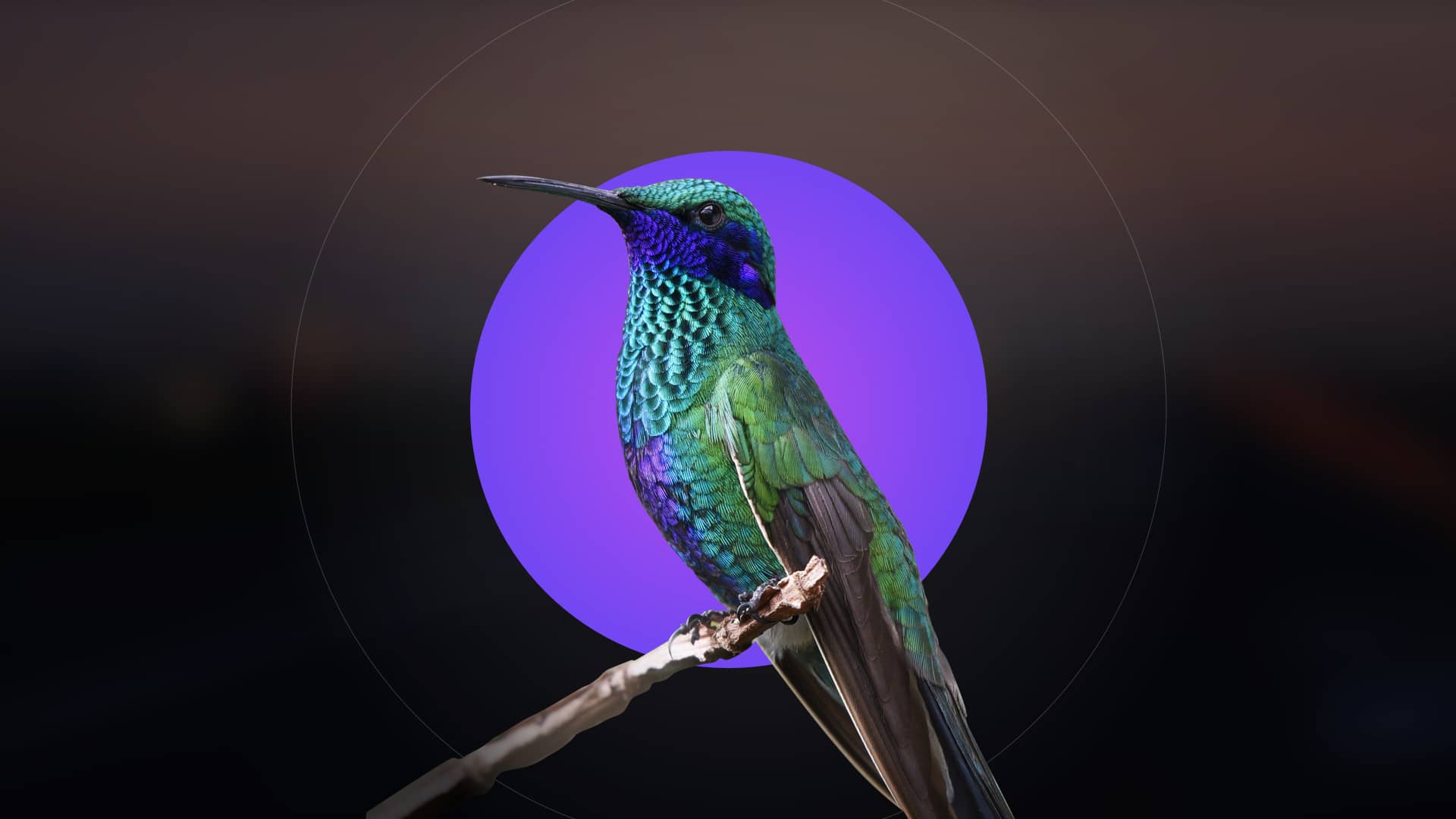Editting PDFs in Linux is straightforward with the right tools. Popular options like Master PDF Editor and LibreOffice Draw offer robust features for editing, annotating, and managing PDFs efficiently.
Popular Tools for PDF Editing in Linux
Popular tools for editing PDFs in Linux include Master PDF Editor, LibreOffice Draw, Okular, Qoppa PDF Studio, and PDF Chain, offering features like editing, annotating, merging, and encryption.
Master PDF Editor
Master PDF Editor is a powerful tool for editing PDFs in Linux, offering features like creating, editing, and viewing PDFs. It supports encryption, digital signatures, and page manipulation, making it ideal for both basic and advanced users. The intuitive interface allows for seamless text editing, image insertion, and annotation. It also supports XPS files and is compatible with popular Linux distributions. Whether you need to modify documents, secure them with passwords, or add watermarks, Master PDF Editor provides a comprehensive solution. Its versatility and user-friendly design make it a top choice for professionals and casual users alike.
LibreOffice Draw
LibreOffice Draw is a free and versatile tool for editing PDFs in Linux, part of the LibreOffice suite. It allows users to add text, shapes, and annotations to PDF documents. Draw supports vector graphics, making it ideal for creating and modifying complex layouts. While it lacks some advanced features of paid editors, it excels in basic editing tasks like adding comments, highlighting text, and inserting images. Its integration with other LibreOffice applications makes it a great choice for users who already rely on the suite. Draw is particularly useful for those who need to annotate or make minor adjustments to PDFs without requiring professional-level tools.
Okular
Okular is a feature-rich PDF viewer and editor for Linux, developed by the KDE community; It offers robust annotation tools, including highlighting, underlining, and adding sticky notes, making it ideal for document reviews. Okular also supports filling out PDF forms and adding digital signatures. Its user-friendly interface and compatibility with various document formats, such as PDF, ePub, and ODT, make it a versatile choice for both reading and editing. While it focuses more on annotation than full-scale editing, Okular is perfect for users needing to collaborate on or review PDF documents efficiently. Its integration with KDE Plasma enhances its functionality and seamless workflow.
Qoppa PDF Studio
Qoppa PDF Studio is a powerful and user-friendly PDF editor designed for Linux. It offers a wide range of features, including editing text, adding annotations, filling out forms, and managing digital signatures. The tool supports PDF merging, splitting, and watermarking, making it ideal for both basic and advanced users. Available in Standard and Pro editions, Qoppa PDF Studio provides robust functionality while maintaining a straightforward interface. It is widely regarded as a reliable solution for businesses and individuals seeking professional-grade PDF editing capabilities on Linux systems.
PDF Chain
PDF Chain is a versatile tool tailored for managing and editing PDFs in Linux. It excels in tasks like merging, splitting, and rearranging pages, making it perfect for organizing large documents. PDF Chain also supports converting PDFs to images and vice versa, enhancing its utility. Its user-friendly interface allows for batch processing, saving time when handling multiple files. While it may not offer advanced text editing, PDF Chain is an excellent choice for users needing to manipulate PDF structures efficiently. Its lightweight design ensures smooth performance on various Linux distributions, making it a practical addition to any PDF editing workflow.

Installation Guides
Install PDF editors on Linux using package managers, official websites, or repositories. Tools like Master PDF Editor and LibreOffice Draw offer straightforward installation via command-line or GUI.
Installing Master PDF Editor on Linux
Master PDF Editor can be installed on Linux by downloading the appropriate package from its official website. For Debian-based systems, use dpkg -i to install the .deb file. For Fedora, install the .rpm package using rpm -ivh. Alternatively, add the PPA for Ubuntu-based systems with sudo add-apt-repository and install via apt. Ensure Qt libraries are installed for compatibility. The software supports popular distributions like Ubuntu, Debian, and Fedora, offering a user-friendly interface for PDF editing tasks. Follow the installation wizard or terminal commands to complete the setup and start editing PDFs seamlessly on your Linux system.
Installing LibreOffice Draw on Linux
LibreOffice Draw is easily installed on Linux systems. For Debian/Ubuntu-based distributions, use sudo apt install libreoffice. On Fedora, run sudo dnf install libreoffice. For Arch-based systems, use sudo pacman -S libreoffice. Once installed, launch LibreOffice Draw from the application menu or via the terminal with libreoffice –draw. Ensure you have the latest version by updating your package lists before installation. LibreOffice Draw is included in the standard LibreOffice suite, providing a comprehensive tool for PDF editing and annotation. This free and open-source solution is widely supported across Linux distributions, making it a popular choice for users.
Editing PDFs with Master PDF Editor
Master PDF Editor is perfect for editing PDFs in Linux, offering a user-friendly interface. It allows adding text, annotations, and encrypting documents, making PDF management efficient.
Basic PDF Editing Features
Master PDF Editor offers robust basic editing tools, enabling users to add text, images, and annotations. It supports highlighting and underlining text for easy document markup. The software also allows inserting, deleting, and rotating pages, making it ideal for organizing PDF content. Users can create and manage bookmarks for better navigation. Additionally, Master PDF Editor supports merging and splitting PDF files, ensuring flexibility in document management. These features make it a versatile tool for both simple and complex PDF editing tasks, catering to a wide range of user needs in Linux environments.
Encrypting and Signing PDFs
Master PDF Editor provides advanced security features, including PDF encryption with password protection. Users can secure sensitive documents by setting permissions and encrypting content using AES-256 encryption. Additionally, the tool supports digital signatures, enabling users to sign PDFs electronically. This feature is particularly useful for legal or professional documents requiring authentication. The process is straightforward: users can create a digital signature, insert it into the document, and verify its authenticity. These security features ensure that PDFs are protected from unauthorized access and maintain integrity during sharing. This makes Master PDF Editor a reliable choice for securing and authenticating PDF files in Linux environments.

Using LibreOffice Draw for PDF Editing
LibreOffice Draw is a powerful tool for editing PDFs, allowing users to add text, shapes, and annotations. It’s free, open-source, and ideal for basic PDF modifications.
Opening and Editing PDFs
LibreOffice Draw allows users to easily open and edit PDF files; Simply import the PDF into Draw, where you can modify text, shapes, and images. The interface is user-friendly, enabling you to make precise edits. Tools like the text tool and shape editor provide flexibility for annotations and design changes. Real-time previews ensure accuracy as you work. This makes LibreOffice Draw an excellent choice for basic to intermediate PDF editing tasks on Linux.
Adding Annotations and Text
LibreOffice Draw provides intuitive tools for adding annotations and text to PDFs. Use the text tool to insert new text directly onto the document. Annotations, such as sticky notes, highlights, and comments, can be added to emphasize or explain content. Shapes and drawings can also be included to enhance visuals. The software supports layer-based editing, allowing precise control over annotations without altering the original PDF. These features make LibreOffice Draw a versatile tool for both basic annotations and detailed text additions, ensuring clarity and professionalism in your edits.

Advanced PDF Editing Features
Advanced tools enable merging and splitting pages, adding watermarks, and encrypting documents. Users can insert stamps, manage layers, and apply complex formatting for enhanced PDF customization and security.
Merging and Splitting PDF Pages
Merging and splitting PDF pages are essential features for organizing and managing documents. Tools like Master PDF Editor and PDF Arranger allow users to combine multiple PDFs into one or extract specific pages. With Master PDF Editor, you can simply drag-and-drop pages to reorder or remove them. PDF Arranger offers a user-friendly interface for rearranging pages visually before merging. These tools also support batch processing, making it efficient to handle multiple files at once. Additionally, some tools enable splitting PDFs based on page ranges or bookmarks, ensuring precise control over document structure. These features are particularly useful for creating customized documents or preparing files for professional presentations.
Adding Watermarks and Stamps
Adding watermarks and stamps to PDFs is a common requirement for branding or authentication. Master PDF Editor and Qoppa PDF Studio support this feature, allowing users to overlay text or images. With Master PDF Editor, you can customize watermarks by adjusting opacity, rotation, and positioning. Qoppa PDF Studio offers similar functionality, enabling you to add dynamic stamps, such as date and time, or custom images. These tools ensure your documents are professionally marked without altering the original content. Watermarks and stamps are ideal for protecting intellectual property or indicating document status, making them indispensable for both personal and professional use.
Comparing Free and Paid PDF Editors
Free tools like LibreOffice Draw and Okular offer basic editing and annotation features, while paid tools like Master PDF Editor and Qoppa PDF Studio provide advanced functionality and support.
Free Tools: LibreOffice Draw and Okular
LibreOffice Draw and Okular are excellent free tools for PDF editing in Linux. LibreOffice Draw allows users to edit PDFs similarly to a word processor, enabling text editing, shape creation, and annotation. Okular, a versatile PDF viewer, offers annotation features like highlighting, sticky notes, and drawing tools. Both tools are open-source and widely supported across Linux distributions. While they may lack some advanced features of paid software, they are sufficient for basic editing and annotation needs, making them ideal for users seeking cost-effective solutions without compromising on essential functionality.
Paid Tools: Master PDF Editor and Qoppa PDF Studio
Master PDF Editor and Qoppa PDF Studio are premium tools offering advanced PDF editing capabilities. Master PDF Editor provides a user-friendly interface for creating, editing, and encrypting PDFs, with features like page manipulation and digital signatures. Qoppa PDF Studio supports form filling, annotation, and document optimization. Both tools are cross-platform and ideal for professional use, offering robust functionality beyond free alternatives. While they require a purchase, they deliver high-quality results, making them excellent choices for users needing comprehensive PDF editing solutions.
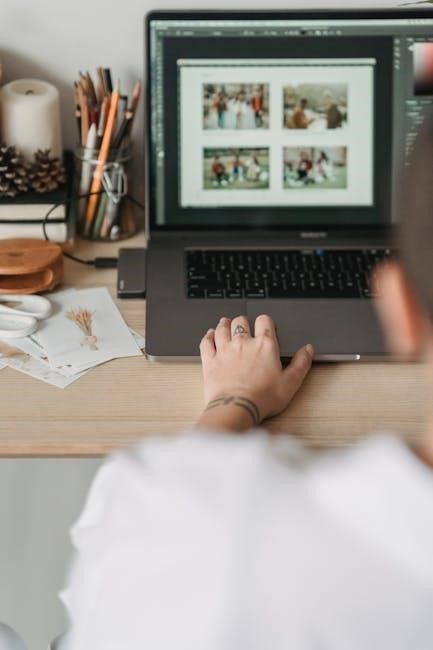
Online PDF Editing Tools for Linux
Online PDF editing tools provide a convenient alternative for Linux users, offering essential features without requiring software installation. Platforms like PDF24 Tools allow users to merge, split, compress, and edit PDFs directly in their browser. These tools support annotations, form filling, and document conversion, making them ideal for quick edits. Many online editors are free and accessible from any device, ensuring flexibility for users needing to modify PDFs on the go. While they may lack advanced features of desktop applications, online tools are perfect for simple tasks and provide a seamless experience for Linux users.