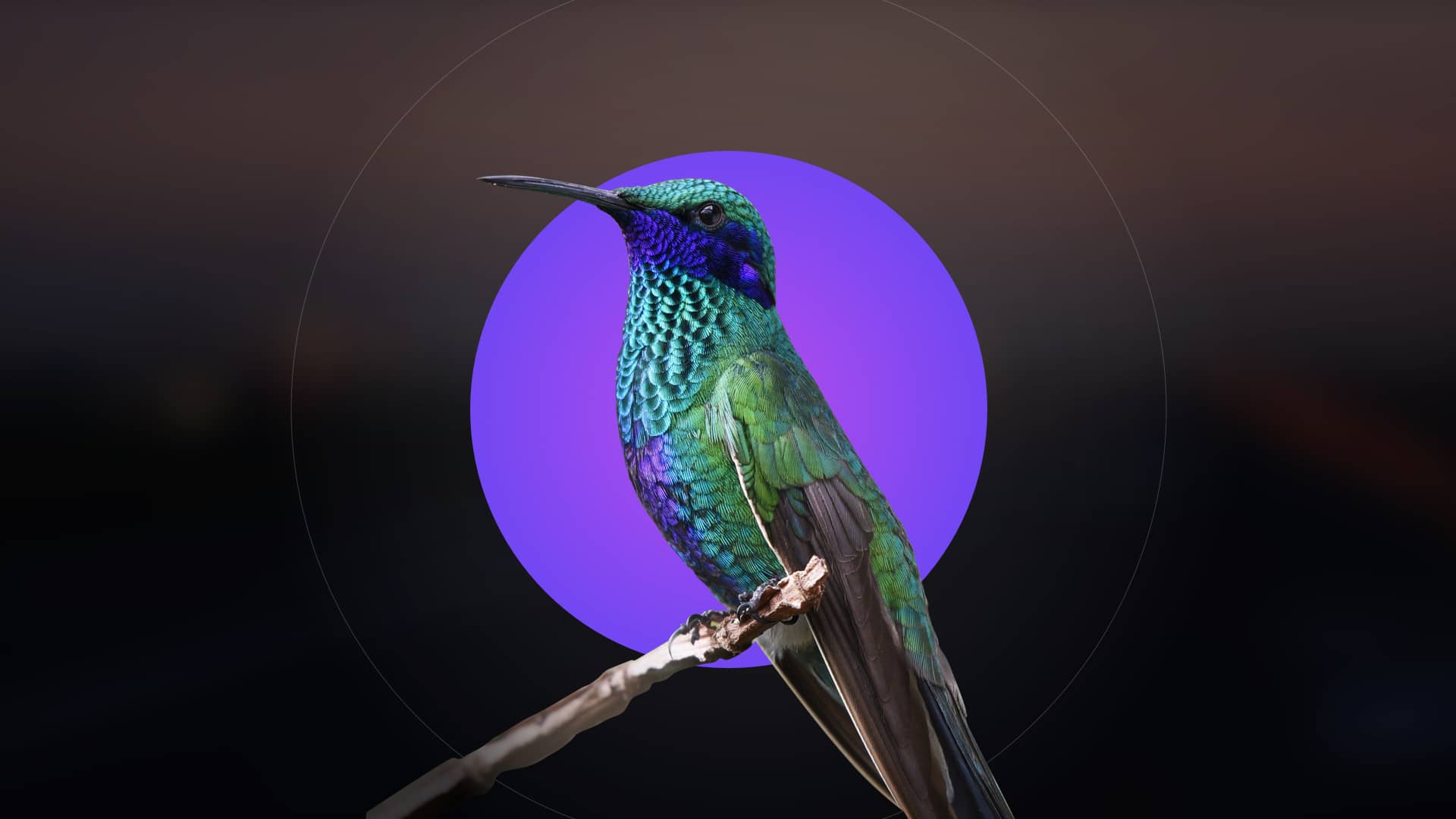Welcome to the GardePro A3S Trail Camera Manual! This guide provides comprehensive instructions for setting up and operating your camera, ensuring optimal performance for wildlife monitoring and surveillance.
1.1 Overview of the Manual
This manual is designed to guide users through the setup, operation, and maintenance of the GardePro A3S Trail Camera. It covers key features, technical specifications, installation steps, and troubleshooting tips. The guide also provides insights into maximizing camera performance and understanding advanced settings. Refer to this manual for comprehensive instructions to ensure optimal use of your GardePro A3S Trail Camera in various environments and conditions.
1.2 Key Features of the GardePro A3S Trail Camera
The GardePro A3S Trail Camera boasts a high-resolution CMOS Starvis sensor, infrared night vision, and a wide-angle lens for clear imagery. It features motion detection, weather resistance, and long battery life. With customizable settings and video recording capabilities, this camera is ideal for wildlife monitoring and outdoor surveillance, offering reliability and performance in diverse conditions.

Product Features and Specifications
The GardePro A3S features a CMOS Starvis sensor, infrared flash range of 100 ft, F1.6 lens, and weather-resistant design, ensuring high-quality imaging in various conditions.
2.1 Technical Specifications
- CMOS Starvis sensor for high-resolution imaging.
- 100 ft infrared flash range for night vision.
- F1.6 lens for enhanced low-light performance.
- IP65 weather-resistant rating for durability.
- 2.4-inch LCD screen for previewing images.
- 0.2-second trigger speed for quick capture.
- 42-piece LEDs for efficient night illumination.
- Supports up to 128GB SD card storage.
- Battery life up to 8 months on standby.
2.2 Unique Features of the GardePro A3S
The GardePro A3S stands out with its advanced features, including a CMOS Starvis sensor for exceptional night vision, 100 ft infrared flash range, and ultra-fast 0.2-second trigger speed. It also offers a wide-angle lens, customizable multi-shot modes, and time-lapse functionality. The camera’s weather-resistant design ensures reliability in harsh outdoor conditions, making it ideal for wildlife monitoring and surveillance.

Installation and Setup Guide
Mount the camera securely, position it at optimal height, and configure basic settings. Ensure the camera is level, adjust the angle, and power it on. Use test mode to verify motion detection before finalizing placement.
3.1 Mounting and Positioning the Camera
Mount the GardePro A3S trail camera securely using the included strap or a compatible mount. Position it at an optimal height and angle to cover the desired area. Ensure the camera is level and stable. Use the test mode to verify motion detection coverage before finalizing placement. Proper positioning ensures accurate triggering and clear image capture. Install the camera in a sheltered spot to protect it from harsh weather conditions.
3.2 Initial Setup and Configuration
Insert the SD card and power on the camera. Navigate to the setup menu to configure date, time, and camera mode. Select between photo, video, or hybrid mode based on your needs. Enable motion detection and adjust sensitivity levels. Set the timestamp and image quality preferences. Test the camera by triggering the motion sensor to ensure proper functionality before deploying it in the field.
Operating the GardePro A3S Trail Camera
Learn to operate the GardePro A3S Trail Camera, including motion detection, night vision, and photo/video modes. Understand basic controls, settings, and deployment tips for optimal performance.
4.1 Basic Operations and Modes
The GardePro A3S Trail Camera offers multiple modes to suit various surveillance needs. Switch between photo, video, and time-lapse modes effortlessly. The camera features motion detection, night vision, and customizable settings. Users can capture high-quality images or videos automatically. The intuitive interface allows quick navigation between modes, ensuring seamless operation. Whether monitoring wildlife or securing property, the A3S adapts to your requirements with ease and precision.
4.2 Motion Detection and Trigger Settings
The GardePro A3S features advanced motion detection with adjustable sensitivity. Customize trigger intervals and detection zones to minimize false triggers. Set up alerts for specific movements and optimize night vision sensitivity. The camera’s PIR sensor ensures quick activation, capturing images or videos instantly when motion is detected. Tailor these settings to enhance accuracy and reduce unnecessary recordings, ensuring efficient wildlife or security monitoring.
Firmware Upgrade Instructions
Regular firmware updates enhance performance and fix issues. Access the menu, check the current version, and follow on-screen steps to download and install the latest firmware.
5.1 Checking Current Firmware Version
To check the firmware version on your GardePro A3S, press the MENU button and navigate to the Version option in the menu. The current firmware version will be displayed on the screen. This step ensures you identify if an update is necessary before proceeding with the firmware upgrade process to maintain optimal camera functionality and performance. Always verify the version matches the latest release available online for the best user experience.
5.2 Step-by-Step Firmware Upgrade Process
Press the MENU button and navigate to the Firmware Update option.
Insert the memory card with the latest firmware file into the camera.
Select Update Firmware and confirm to begin the process.
The camera will automatically update and restart.
Once complete, check the firmware version to ensure it matches the latest release. Always use the correct firmware file from the official GardePro website to avoid errors and maintain optimal performance. Ensure the camera is fully powered during the update to prevent any interruptions. This process ensures your GardePro A3S operates with the newest features and improvements. Follow these steps carefully to complete the upgrade successfully. The firmware update is essential for accessing new functionalities and fixing any existing issues. After the update, restart the camera and verify the new firmware version is correctly installed for optimal performance.
Image and Video Quality Settings
Adjust resolution, compression, and night vision settings to optimize image and video clarity. Customize settings for storage efficiency and enhanced low-light performance to capture crisp wildlife visuals.
6.1 Adjusting Resolution and Compression
Adjust the GardePro A3S resolution (ranging from 720p to 4K) and compression settings to balance image quality and storage capacity. Higher resolution captures more detail but uses more memory. Compression reduces file size while maintaining clarity. Use the menu to customize these settings based on your surveillance needs for optimal performance in various lighting conditions, ensuring crisp and clear wildlife imagery.
6.2 Night Vision and Infrared Settings
The GardePro A3S features advanced night vision with a CMOS Starvis sensor and wide-aperture lens for clear nocturnal imagery. Adjust infrared settings to optimize low-light performance, ensuring crisp photos and videos. Use the menu to fine-tune sensitivity levels and IR flash strength, minimizing overexposure while capturing detailed nighttime activity for effective wildlife monitoring and surveillance in various environments.
Troubleshooting Common Issues
This section covers common issues like camera not turning on, memory card errors, or motion detection problems, with practical solutions to ensure smooth operation.
- Check power sources and battery levels.
- Format the memory card if it’s not recognized.
- Adjust motion sensitivity settings for accurate detection.
- Clean the camera lens to avoid blurry images.
7.1 Common Problems and Solutions
Addressing common issues ensures optimal performance. The camera not turning on may indicate low battery or faulty power sources. Memory card errors can be resolved by formatting or replacing the card. Motion detection issues often require adjusting sensitivity settings. Blurry images may result from lens obstruction or incorrect focus. Refer to the firmware upgrade instructions for software-related problems. Regular maintenance and updates help prevent these issues.
7.2 Resetting the Camera to Factory Settings
To restore the GardePro A3S to its default settings, press the MENU button, scroll to Settings, and select Factory Reset. Confirm the action to reset all configurations. Note that this will erase all custom settings and stored data. After resetting, the camera will reboot with original factory settings. Ensure you have backed up important data before performing this operation. This step is useful for troubleshooting unresolved issues. Use this option cautiously. Always refer to the manual for detailed guidance. Regular resets can help maintain optimal performance. This process does not affect firmware versions. If issues persist, contact GardePro support for further assistance. Proper resetting ensures the camera functions as intended. Follow the on-screen instructions carefully during the reset process. Avoid interrupting the camera while it is resetting. The reset process typically takes a few minutes. Once completed, the camera will be ready for initial setup again. This feature is designed to resolve software-related problems effectively. By resetting, you can start fresh with default settings. Ensure the camera is powered on during the entire reset process. The factory reset option is a valuable tool for maintaining your camera’s functionality. Use it when necessary to restore performance. Always test the camera after resetting to ensure it operates correctly. This step is essential for resolving persistent issues. The factory reset feature is user-friendly and accessible through the menu system. It is a recommended solution for troubleshooting. Resetting the camera will not delete images or videos stored on the memory card. However, it will clear all custom settings and configurations. Proceed with caution and ensure you are prepared to reconfigure the camera after the reset. The factory reset is a straightforward process that can resolve many common issues. If you encounter any difficulties, refer to the troubleshooting section or contact support. Regular maintenance, including occasional resets, can enhance the camera’s longevity and performance. Always follow the instructions provided in the manual for the best results. This section provides a clear guide to resetting your GardePro A3S trail camera effectively. By following these steps, you can restore your camera to its original state and resolve various issues. Remember to test the camera after the reset to ensure it functions properly. If you have any doubts, consult the manual or reach out to customer support. Resetting the camera is a simple yet effective solution for many problems. Use it wisely to maintain your device’s optimal performance. The factory reset option is a powerful tool for troubleshooting and maintaining your GardePro A3S trail camera. Always use it with caution and as a last resort when other solutions fail. This ensures your camera continues to perform at its best. The process is designed to be user-friendly and accessible, even for those less familiar with technology. By resetting the camera, you can address a wide range of issues and restore functionality. It is an essential feature for any user looking to maintain their device’s performance. The factory reset option is a valuable resource for resolving problems and ensuring your camera operates efficiently. Use it when necessary to restore default settings and troubleshoot issues. Always follow the provided instructions to avoid any complications. The reset process is a key part of maintaining your GardePro A3S trail camera’s health and functionality. By resetting, you can address various issues and ensure your camera continues to deliver excellent results. This feature is designed to be easy to use and effective in resolving problems. Always refer to the manual for detailed instructions and guidance. Resetting the camera is a recommended step for resolving persistent issues and restoring performance. Use this option wisely and follow the provided steps carefully. The factory reset feature is an essential tool for maintaining your GardePro A3S trail camera’s optimal functionality. By resetting, you can address a variety of problems and ensure your camera operates as intended. Always test the device after resetting to confirm it functions correctly. This step is crucial for troubleshooting and maintaining your camera’s performance. The factory reset option is a straightforward solution for resolving many common issues. Use it with caution and as needed to restore your camera to its default settings. Always refer to the manual for guidance and support. The reset process is designed to be simple and effective, ensuring your camera continues to perform at its best. By resetting, you can address various problems and restore functionality. This feature is a valuable resource for any user experiencing difficulties with their GardePro A3S trail camera. Always follow the instructions provided in the manual for the best results. The factory reset option is a powerful tool for troubleshooting and maintaining your device. Use it wisely to restore performance and address issues. The process is easy to follow and ensures your camera operates efficiently. By resetting, you can start fresh and resolve various problems. Always test the camera after the reset to ensure it functions properly. This step is essential for maintaining your GardePro A3S trail camera’s health and functionality. The factory reset feature is a recommended solution for addressing persistent issues. Use it with caution and follow the provided instructions carefully. The reset process is designed to restore your camera to its original state, ensuring optimal performance. Always refer to the manual for detailed guidance and support. By resetting, you can resolve various problems and maintain your camera’s functionality. This feature is a valuable tool for any user looking to troubleshoot and restore their device. Always use it with care and as a last resort when other solutions fail. The factory reset option is a simple yet effective way to address issues and restore performance. Use it wisely to ensure your GardePro A3S trail camera continues to deliver excellent results. The process is straightforward and accessible, even for those less familiar with technology. By resetting, you can restore default settings and resolve various problems. Always follow the manual’s instructions for the best outcomes. The factory reset feature is a key part of maintaining your camera’s optimal functionality. Use it when necessary to troubleshoot and restore performance. The reset process is designed to be user-friendly and effective, ensuring your camera operates efficiently. By resetting, you can address a wide range of issues and restore your camera’s functionality. Always refer to the manual for guidance and support. The factory reset option is a valuable resource for resolving problems and restoring your GardePro A3S trail camera to its best state. Use it with caution and as needed to maintain performance. The process is easy to follow and ensures your camera continues to deliver excellent results. By resetting, you can start fresh and address various issues. Always test the camera after the reset to ensure it functions correctly. This step is crucial for troubleshooting and maintaining your device’s health. The factory reset feature is a recommended solution for resolving persistent issues. Use it wisely and follow the provided instructions carefully. The reset process is designed to restore your camera to its original state, ensuring optimal performance. Always refer to the manual for detailed guidance and support. By resetting, you can resolve various problems and maintain your camera’s functionality. This feature is a valuable tool for any user looking to troubleshoot and restore their device. Always use it with care and as a last resort when other solutions fail. The factory reset option is a simple yet effective way to address issues and restore performance. Use it wisely to ensure your GardePro A3S trail camera continues to deliver excellent results. The process is straightforward and accessible, even for those less familiar with technology. By resetting, you can restore default settings and resolve various problems. Always follow the manual’s instructions for the best outcomes. The factory reset feature is a key part of maintaining your camera’s optimal functionality. Use it when necessary to troubleshoot and restore performance. The reset process is designed to be user-friendly and effective, ensuring your camera operates efficiently. By resetting, you can address a wide range of issues and restore your camera’s functionality. Always refer to the manual for guidance and support. The factory reset option is a valuable resource for resolving problems and restoring your GardePro A3S trail camera to its best state. Use it with caution and as needed to maintain performance. The process is easy to follow and ensures your camera continues to deliver excellent results. By resetting, you can start fresh and address various issues. Always test the camera after the reset to ensure it functions correctly. This step is crucial for troubleshooting and maintaining your device’s health. The factory reset feature is a recommended solution for resolving persistent issues. Use it wisely and follow the provided instructions carefully. The reset process is designed to restore your camera to its original state, ensuring optimal performance. Always refer to the manual for detailed guidance and support. By resetting, you can resolve various problems and maintain your camera’s functionality. This feature is a valuable tool for any user looking to troubleshoot and restore

and Final Tips

Maintenance and Care Tips
Regularly clean the camera lens and housing to ensure optimal performance. Protect the device from extreme weather and moisture. Store the camera in a dry, cool place when not in use. Avoid exposing it to direct sunlight for extended periods. Use compatible accessories to maintain functionality. Follow the manual for detailed care instructions.