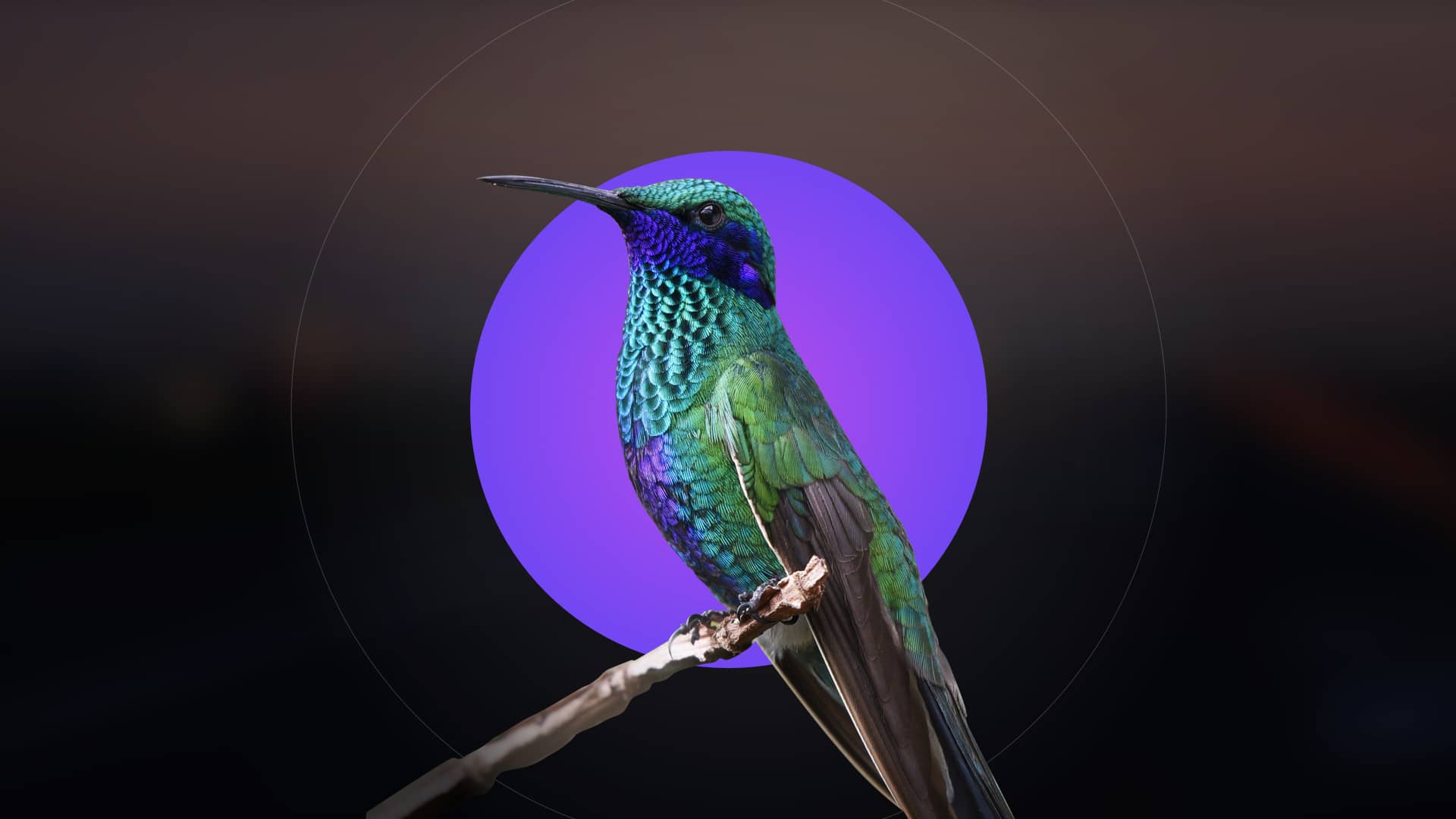AirFly is a Bluetooth adapter that enables wireless audio streaming from devices with a headphone jack to wireless headphones or earbuds. It supports both Transmit and Receive modes, allowing users to stream audio from non-Bluetooth devices or receive audio from Bluetooth sources. Compatible with AirPods and other wireless headphones, AirFly provides a seamless listening experience, making it an essential accessory for audio enthusiasts. Its portability and ease of use make it a versatile solution for everyday audio needs.
1.1 What is AirFly?
AirFly is a versatile Bluetooth adapter designed to bridge the gap between wired and wireless audio. It allows users to stream audio from devices with a headphone jack to wireless headphones or earbuds. Compact and portable, AirFly operates in both Transmit (TX) and Receive (RX) modes, making it ideal for a variety of scenarios. In Transmit Mode, it connects to non-Bluetooth devices, such as in-flight entertainment systems or older electronics, and streams audio to wireless headphones. In Receive Mode, it can receive audio from Bluetooth devices, enabling wired speakers or headsets to play music wirelessly. AirFly is compatible with popular wireless headphones, including AirPods, and offers a user-friendly experience with intuitive controls. Its functionality makes it a must-have accessory for travelers, audiophiles, and anyone seeking to modernize their audio setup.
1.2 Benefits of Using AirFly
AirFly offers numerous benefits, making it an indispensable tool for audio enthusiasts. Its ability to connect wireless headphones to devices with an AUX-IN port or headphone jack ensures universal compatibility, allowing users to enjoy high-quality audio without restrictions. AirFly also supports shared listening, enabling multiple headphones to connect simultaneously, which is perfect for group entertainment. Its compact design and portability make it easy to carry on the go, while its dual-mode functionality (Transmit and Receive) provides versatility for different scenarios. Additionally, AirFly enhances convenience by eliminating the need for tangled wires and enabling seamless switching between audio sources. Its user-friendly interface and reliable performance make it an excellent choice for both everyday use and travel. Overall, AirFly bridges the gap between legacy and modern audio systems, offering a hassle-free wireless audio experience.
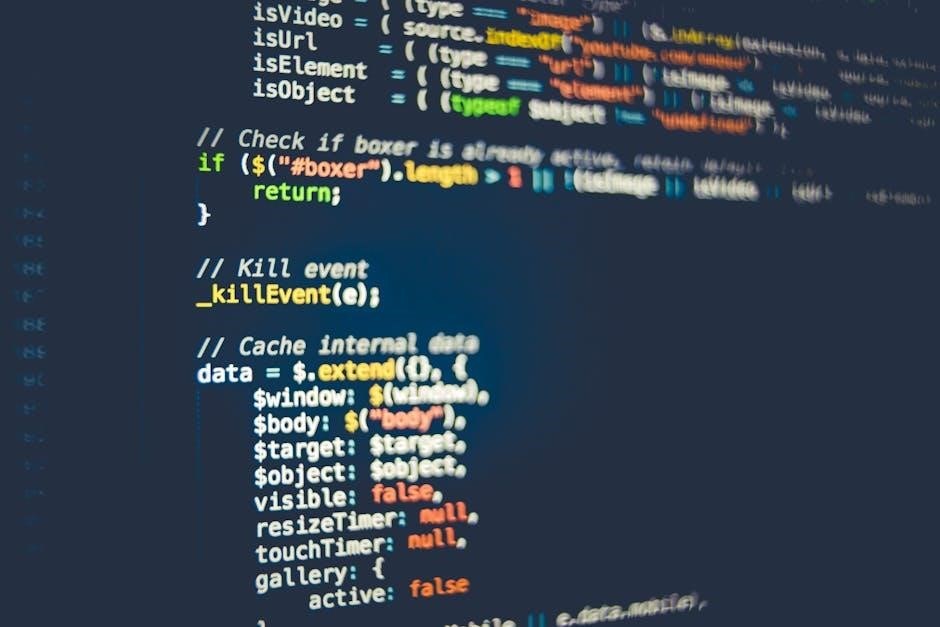
How to Use AirFly
AirFly is simple to use. Turn it on, switch between Transmit and Receive modes, and pair it with your Bluetooth devices for seamless audio streaming anywhere.
2.1 Using AirFly in Transmit Mode
To use AirFly in Transmit Mode (TX), plug it into the AUX-IN port of your device, such as a TV, airplane jack, or car stereo. Toggle the mode switch to TX and turn on the device. AirFly will automatically enter pairing mode, indicated by flashing amber and white lights. Pair it with your Bluetooth headphones or earbuds through your device’s Bluetooth settings. Once connected, you can enjoy high-quality audio wirelessly. Ensure your headphones are in pairing mode and select AirFly from the available devices list. The connection process typically takes a few seconds, after which you can start streaming audio seamlessly. This mode is ideal for using wireless headphones with non-Bluetooth audio sources.
2.2 Using AirFly in Receive Mode
To use AirFly in Receive Mode (RX), plug it into a device with a headphone jack, such as a smartphone or music player. Toggle the mode switch to RX and turn on the device. AirFly will enter pairing mode, indicated by flashing amber and white lights. Open your device’s Bluetooth settings and select AirFly from the list of available devices to establish a connection. Once paired, audio from your device will play through AirFly, which can then be connected to wired headphones or speakers. This mode is perfect for streaming audio from Bluetooth-enabled devices to non-Bluetooth audio systems. Ensure your device is in Bluetooth range for optimal performance and a stable connection.
2.3 Switching Between Modes
Switching between Transmit (TX) and Receive (RX) modes on AirFly is straightforward. Locate the mode switch on the side of the device and slide it up or down to select the desired mode. Ensure AirFly is powered on before switching modes. In Transmit Mode, AirFly connects to wired audio sources, while Receive Mode allows it to act as a Bluetooth receiver. After switching, AirFly will automatically enter pairing mode, indicated by flashing amber and white lights. If issues arise, restart AirFly or re-pair it with your device. This feature ensures versatility for different audio scenarios, making AirFly adaptable to various listening needs. Always ensure the device is in the correct mode for your intended use to maintain proper functionality and connection stability.

Pairing Multiple Headphones with AirFly
AirFly allows pairing multiple headphones for shared listening. Enable Bluetooth on all devices, put them in pairing mode, and connect through AirFly’s settings. Some models support dual connections, enhancing shared audio experiences.

3.1 Steps to Connect Multiple Devices
Connecting multiple devices to AirFly is straightforward. First, ensure all headphones are in Bluetooth pairing mode. Turn on AirFly and wait for it to enter pairing mode, indicated by flashing lights. Open your device’s Bluetooth settings and select AirFly from the list. Once connected, repeat the process for additional headphones. Some AirFly models automatically detect and pair with multiple devices. For simultaneous connections, refer to the user manual to confirm compatibility. Once paired, audio will stream seamlessly to all connected devices, providing a synchronized listening experience. This feature is ideal for shared enjoyment of music, movies, or games. Proper pairing ensures optimal performance and minimizes connection issues.
3.2 Managing Connections
Managing connections with AirFly ensures a smooth and uninterrupted audio experience. Once multiple devices are paired, AirFly automatically remembers connected devices for future use. To avoid interference, turn off unused devices or disconnect them through your Bluetooth settings. If issues arise, restart AirFly and re-pair the devices. For simultaneous connections, ensure all headphones are compatible with AirFly’s multi-pairing feature. Prioritize devices based on usage to maintain stable connections. Regularly updating AirFly’s firmware ensures optimal performance and compatibility. Keep the device away from physical obstructions to maintain a strong signal. Monitoring battery levels and recharging when necessary prevents unexpected disconnections. By effectively managing connections, users can enjoy seamless audio streaming across all paired devices. Proper management enhances the overall AirFly experience, making it ideal for shared listening scenarios. Always refer to the user manual for specific guidance on managing multiple connections.

Troubleshooting Common Issues
Common issues with AirFly include connectivity problems, audio delays, or device incompatibility. Restarting AirFly and paired devices often resolves these issues. Ensure devices are within range and updated.
4.1 Resolving Connection Problems
Experiencing connection issues with AirFly? Start by ensuring both AirFly and your headphones are in pairing mode. Refer to your headphone’s manual for specific instructions, as some models may have unique pairing procedures. If AirFly isn’t connecting, restart both devices and try again. Ensure AirFly is properly plugged into the AUX-IN port and that the source device is turned on. Check that AirFly is in the correct mode—RX for receiving audio and TX for transmitting. If problems persist, reset AirFly by holding the power button for 10 seconds until it flashes blue three times. This resets it to factory settings, often resolving connectivity problems. Additionally, ensure there are no physical obstructions between AirFly and your headphones, as this can interfere with the Bluetooth signal. If issues remain, consult the user manual or contact Twelve South support for further assistance.
4.2 Improving Audio Quality
To enhance your audio quality with AirFly, ensure optimal placement by positioning it away from physical obstructions and electronic devices that may cause interference. Verify that your headphones are compatible with AirFly’s Bluetooth version for the best connection. If audio is unstable, restart both AirFly and your headphones, then reconnect them. Ensure AirFly is fully charged, as low battery levels can degrade sound quality. For wired devices, use a high-quality AUX cable to minimize signal loss. Additionally, update AirFly’s firmware to the latest version, as updates often improve performance and compatibility. If using multiple devices, disconnect unused ones to reduce interference. Finally, ensure your headphones are in good condition, as worn-out drivers or faulty wiring can diminish audio fidelity. By addressing these factors, you can achieve a clearer and more immersive listening experience with AirFly.
4.3 Checking Device Compatibility
Ensuring your devices are compatible with AirFly is crucial for a seamless experience. AirFly works with most wireless headphones, including AirPods and Bluetooth-enabled earbuds. It is also compatible with devices featuring AUX-IN ports, such as airplanes, cars, or home audio systems. To verify compatibility, check if your headphones support Bluetooth audio streaming and if your source device has a 3.5mm audio jack for connection. Some devices may require specific settings to pair correctly. For optimal performance, ensure your headphones and AirFly are using the same Bluetooth version. If unsure, consult the user manual for your headphones or the source device. Additionally, test the connection by pairing AirFly with your headphones and playing audio to confirm compatibility. Updating AirFly’s firmware can also resolve potential compatibility issues with newer devices.
Optimizing Your AirFly Experience
Optimize your AirFly experience by ensuring proper placement, updating software, and managing battery life for uninterrupted audio streaming in both Transmit and Receive modes effortlessly.
5.1 Placement Tips for Better Signal
For optimal performance, position AirFly in an open area away from physical obstructions like walls or furniture. Ensure it is not blocked by other electronic devices, as this can interfere with the Bluetooth signal. Place AirFly close to the audio source when in Transmit Mode and near your headphones in Receive Mode. Avoid burying it under cushions or placing it in enclosed spaces, as this can weaken the connection. Proper placement enhances signal strength, ensuring stable and high-quality audio streaming. By strategically locating AirFly, you can enjoy a seamless listening experience without interruptions or dropped connections.
5.2 Extending Battery Life
To maximize the battery life of your AirFly, ensure it is turned off when not in use. This simple step prevents unnecessary drain on the battery. Additionally, keep the device away from extreme temperatures, as this can affect battery performance. When not using AirFly for extended periods, charge it intermittently rather than letting it drain completely to 0%. Avoid overcharging, as this can reduce the battery’s longevity over time. Proper charging habits and storage can significantly extend the lifespan of your AirFly’s battery, ensuring reliable performance for your audio needs.
5.3 Keeping Software Updated
Regularly updating your AirFly’s software is essential for ensuring optimal performance and functionality. Software updates often include bug fixes, improved connectivity, and enhanced features that elevate your listening experience. To update, connect your AirFly to a device via Bluetooth and check for updates through the companion app. Carefully follow the manufacturer’s instructions to download and install the latest version. It’s important to ensure your AirFly is fully charged before starting the update to prevent any interruptions. Additionally, updating your software regularly can add new functionalities and improve compatibility with various audio devices. By keeping your AirFly updated, you ensure it operates efficiently and remains compatible with the latest technologies, providing a seamless and enjoyable audio experience.
AirFly is an innovative Bluetooth adapter designed to enhance your audio experience by bridging the gap between wired and wireless devices. Whether you’re streaming audio from a non-Bluetooth source or receiving audio from a Bluetooth device, AirFly offers versatility and ease of use. Its compact design, long battery life, and user-friendly interface make it a practical solution for everyday use. By following the instructions and tips outlined in this guide, you can maximize the potential of your AirFly and enjoy seamless audio streaming. Regular software updates ensure your device stays optimized, while proper care and maintenance can extend its lifespan. AirFly is a must-have accessory for anyone looking to upgrade their listening experience, offering convenience and high-quality sound in one sleek package.