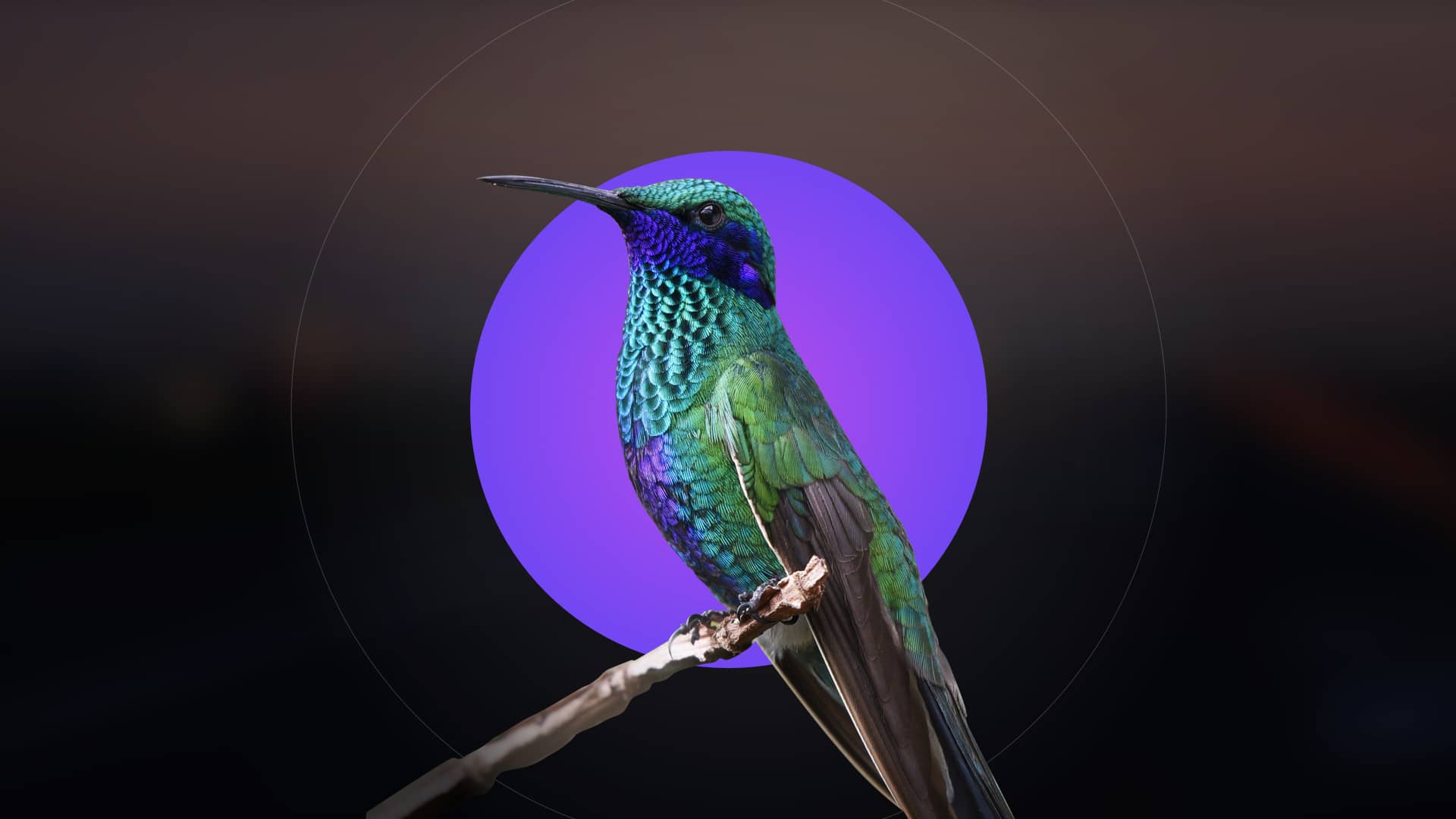An access point is a device enabling wireless clients to connect to a network‚ acting as a central hub for wireless communication․ Key aspects include installation‚ configuration‚ and best practices for security and performance optimization․
1․1 What is an Access Point?
An access point (AP) is a networking device that enables wireless communication between devices and a wired network․ It acts as a bridge‚ converting wired Ethernet signals into wireless frequencies‚ allowing devices like laptops‚ smartphones‚ and tablets to connect to the network․ The AP broadcasts an SSID (Network Name) and manages data transmission between wireless clients and the wired infrastructure․ Unlike routers‚ access points do not directly connect to the internet but instead extend network coverage․ They support protocols like Wi-Fi 6‚ WPA3‚ and QoS‚ ensuring secure and efficient data transfer․ APs are essential for businesses‚ homes‚ and public spaces‚ providing scalable and reliable wireless connectivity․ They can operate in standalone mode or as part of a larger network‚ offering flexibility for different deployment scenarios․
1․2 Role of an Access Point in a Network
The primary role of an access point (AP) is to bridge wired and wireless networks‚ enabling seamless communication between wireless devices and the wired infrastructure․ It acts as a central hub‚ managing connections‚ authenticating users‚ and ensuring secure data transmission․ By broadcasting an SSID‚ the AP allows devices to discover and join the network․ It handles multiple connections simultaneously‚ supporting efficient communication and minimizing interference․ The AP also implements security protocols like WPA3 and AES encryption to safeguard data․ Additionally‚ it optimizes network performance through features like Quality of Service (QoS) and load balancing․ Scalable and flexible‚ access points are essential for expanding network coverage in homes‚ offices‚ and public spaces‚ ensuring reliable connectivity for all devices․

Installation and Setup
The installation involves physical placement‚ connecting to the network‚ and initial configuration․ Firmware updates ensure optimal performance and security‚ while manual setup options provide customization for advanced users’ needs efficiently․
2․1 Physical Installation of an Access Point
Physical installation of an access point involves mounting the device in an optimal location to ensure maximum wireless coverage․ Common options include ceiling or wall mounting‚ using brackets provided with the device․ Ensure the location minimizes signal interference from physical obstacles and other electronic devices․ For power‚ use a PoE (Power over Ethernet) adapter if available‚ or connect directly to a power source․ A CAT5/6 Ethernet cable is typically required to connect the access point to the wired network․ Proper placement and secure mounting are critical to avoid signal degradation and ensure reliable performance․ Always follow the manufacturer’s guidelines for installation to guarantee safety and optimal functionality․ Additionally‚ consider environmental factors like humidity and temperature when selecting the installation site to maintain hardware integrity․
2․2 Connecting the Access Point to the Network
Connecting an access point to the network involves linking it to a wired network using an Ethernet cable․ Use a CAT5/6 cable to ensure reliable data transmission․ If the access point supports PoE (Power over Ethernet)‚ it can receive power through the same cable‚ simplifying installation․ Otherwise‚ connect it to a power source separately․ Once physically connected‚ the access point should automatically obtain an IP address from the network’s DHCP server․ If manual configuration is required‚ assign a static IP address within the network’s range․ Ensure the access point is on the same subnet as other network devices for proper communication․ After connection‚ access the web interface to configure wireless settings‚ security‚ and other advanced features․ Always verify the connection status and signal strength to ensure optimal network performance․ Refer to the user manual for specific instructions tailored to your access point model․
2․3 Initial Setup and Configuration
After connecting the access point to the network‚ proceed with the initial setup through its web-based interface․ Access the interface by entering the device’s IP address in a web browser․ Log in using the default or admin credentials provided in the manual․ Change the default login password for security․ Configure the SSID‚ wireless channel‚ and encryption method (WPA2/WPA3 recommended)․ Set up DHCP settings if the access point will act as a DHCP server or ensure it obtains settings from the network․ Define VLANs if necessary for network segmentation․ Enable features like MAC filtering or WPS for enhanced security․ Save all changes and reboot the device to apply them․ Refer to the user manual for detailed steps‚ as configurations may vary by model and software version․ Proper initial setup ensures reliable performance and secure wireless connectivity for all clients․
2․4 Firmware Updates and Maintenance
Regular firmware updates are essential to ensure the access point operates efficiently and securely․ Before updating‚ always download the latest firmware from the manufacturer’s official website to avoid compatibility issues․ Connect the access point to a stable power source and network to prevent interruptions during the update․ Use the device’s web-based administration interface to upload and install the new firmware․ After completion‚ reboot the access point to apply changes․ Scheduled maintenance is crucial for optimal performance․ Check event logs for errors‚ clean dust from antennas‚ and inspect cables for damage․ Ensure the device is running in an environment with proper ventilation to prevent overheating․ Refer to the user manual for specific maintenance recommendations‚ as procedures may vary by model․ Regular updates and proactive maintenance help maintain network stability and security․
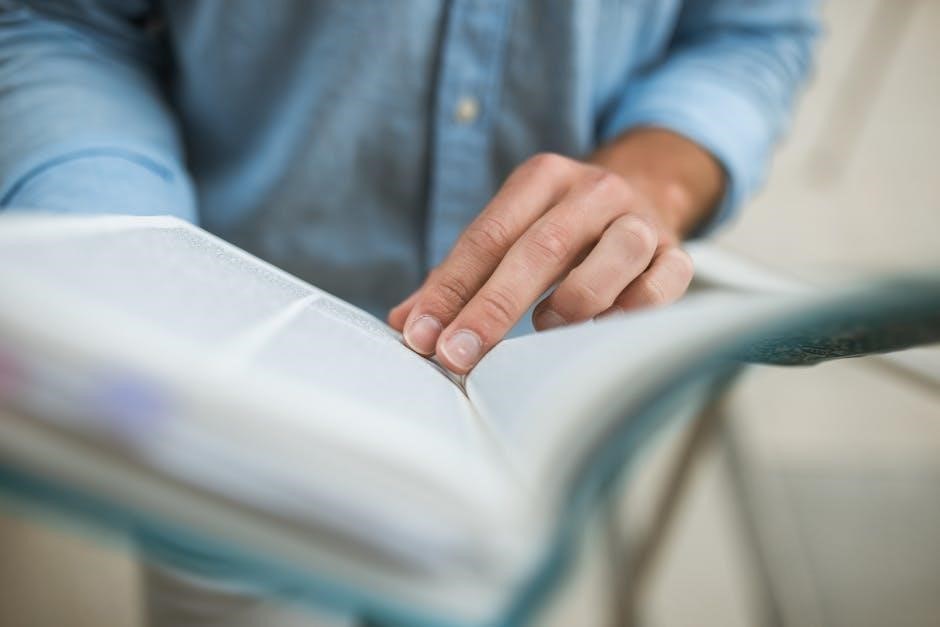
Configuration
Access point configuration involves setting up wireless networks‚ security protocols‚ and advanced features like Quality of Service (QoS) and bandwidth management․ Properly configure SSID‚ encryption‚ and channel settings for optimal performance and security․
3․1 Wireless Network Settings
Configuring wireless network settings on an access point involves defining the SSID‚ choosing the right wireless standard (e․g․‚ 802․11n‚ 802․11ac)‚ and selecting the appropriate channel to minimize interference․ Encryption methods like WPA3 or WPA2 must be enabled to secure the network․ Additional settings include configuring the wireless signal strength‚ setting up MAC address filtering‚ and enabling Quality of Service (QoS) to prioritize traffic․ Proper configuration ensures reliable connectivity‚ optimal performance‚ and enhanced security for all connected devices․ Regularly reviewing and updating these settings is essential to maintain network stability and adapt to changing requirements․ Always refer to the access point’s manual for specific instructions tailored to your device model and software version․
3․2 Security Configurations
Security configurations are critical to protect your wireless network from unauthorized access and potential threats․ Start by enabling robust encryption protocols such as WPA3 or WPA2‚ which provide strong data protection․ Set up a firewall to block unauthorized access and configure access control lists (ACLs) to restrict device connections based on MAC addresses․ Implementing a strong password policy for administrator access is essential to prevent unauthorized changes․ Regularly update firmware to patch vulnerabilities and ensure compliance with security standards․ Additionally‚ disable unnecessary features like SSID broadcasting and enable HTTPS for secure web management․ Use VPNs for remote access and consider enabling multi-factor authentication for an extra layer of security․ Monitor logs for suspicious activity and perform regular security audits to maintain network integrity․ Always follow best practices outlined in the access point manual for secure deployment․
3․3 Advanced Settings and Quality of Service
Advanced settings and Quality of Service (QoS) configurations enable fine-tuned control over network performance․ QoS prioritizes traffic types‚ ensuring critical applications like video conferencing or VoIP receive sufficient bandwidth․ Configure traffic classification to differentiate between data‚ voice‚ and video streams․ Enable beamforming to improve signal directionality and strength․ Adjust channel widths and utilization to optimize wireless performance․ Set up rate limiting to control data speeds for specific devices or traffic types․ Use load balancing to distribute clients evenly across access points․ Implement airtime fairness to ensure equal access for all devices․ Advanced settings may also include customizing DHCP options‚ VLAN tagging‚ and SNMP monitoring․ Regularly review and adjust these settings to adapt to changing network demands and ensure optimal performance․ Refer to the access point manual for detailed guidance on configuring these advanced features effectively․

Network Management
Effective network management involves monitoring‚ optimizing‚ and securing access points․ Utilize tools like analytics and diagnostics to track performance and ensure seamless connectivity for all devices across the network․
4․1 Monitoring Tools and Analytics
Monitoring tools and analytics are essential for ensuring optimal performance of access points․ These tools provide insights into key metrics such as signal strength‚ client connections‚ and data throughput․ By analyzing this data‚ administrators can identify and resolve issues promptly‚ ensuring seamless network connectivity․ Many access points come with built-in monitoring software‚ while others integrate with third-party solutions for advanced analytics․ Features like real-time dashboards‚ historical reports‚ and alert systems help in proactive network management․ Additionally‚ analytics can reveal trends in network usage‚ enabling better resource allocation and optimization․ For example‚ identifying peak usage times can help in adjusting settings to improve performance during high-demand periods․ Regular monitoring also aids in detecting unauthorized access or suspicious activities‚ enhancing security․ Overall‚ monitoring tools and analytics are critical for maintaining a robust‚ efficient‚ and secure wireless network environment․
4․2 Managing Multiple Access Points
Managing multiple access points requires a centralized approach to ensure seamless network coverage and performance․ This involves using tools that allow administrators to configure‚ monitor‚ and update all access points simultaneously․ Centralized management platforms often provide features like bulk configuration‚ firmware updates‚ and unified security policies․ Scalability is key‚ as networks grow‚ and additional access points are added․ Proper planning ensures minimal interference and optimal coverage․ Security must be uniform across all access points to prevent vulnerabilities․ Regular audits and updates are essential to maintain performance and security․ Redundancy and failover planning are also critical to avoid service interruptions․ By implementing these strategies‚ organizations can efficiently manage multiple access points‚ ensuring reliable and secure wireless connectivity across their network․
4․3 Optimizing Network Performance
Optimizing network performance involves strategic planning and continuous monitoring to ensure reliable and efficient wireless connectivity․ Proper placement of access points is critical to minimize interference and maximize coverage․ Conducting site surveys helps identify optimal locations and potential sources of interference․ Configuring channels appropriately‚ avoiding overlap‚ and enabling features like dynamic channel switching can enhance performance․ Quality of Service (QoS) settings should prioritize critical traffic to ensure smooth operation of essential applications․ Regularly updating firmware and drivers ensures access points operate with the latest enhancements and security patches․ Monitoring tools provide insights into network usage‚ allowing administrators to identify bottlenecks and adjust configurations accordingly․ Load balancing across multiple access points can prevent overburdening individual devices․ Implementing these strategies ensures a robust‚ high-performing network that meets the demands of users and devices․

Security Considerations
Secure access points by enabling WPA3 encryption‚ disabling SSID broadcasts‚ and implementing robust firewalls․ Regular firmware updates and strong password policies are essential to protect against unauthorized access and threats․
5․1 Encryption Methods and Protocols
Encryption is critical for securing wireless networks․ Common methods include WEP‚ WPA‚ and WPA3‚ with WPA3 being the most advanced․ These protocols ensure data integrity and confidentiality‚ protecting against unauthorized access and eavesdropping․
5․2 Firewall Configuration and Access Control
Configuring firewalls and access controls is essential for securing wireless networks․ Firewalls protect against unauthorized access by monitoring and controlling incoming and outgoing traffic․ Key features include Stateful Packet Inspection (SPI)‚ MAC address filtering‚ and IP blocking․ Access control lists (ACLs) allow administrators to define permissions for devices based on their MAC or IP addresses․ Implementing role-based access control (RBAC) ensures users only have access to necessary resources․ Additional security measures like SSH access restrictions and VPN support enhance protection․ Regularly updating firewall rules and monitoring traffic patterns are best practices to maintain network integrity and prevent potential breaches․ These configurations help safeguard sensitive data and ensure compliance with security standards․ Proper setup is crucial for balancing accessibility and security in wireless networks․
5․3 Best Practices for Secure Access
Ensuring secure access to wireless networks involves several best practices․ Start by enabling WPA3 encryption or‚ at minimum‚ WPA2‚ to protect data transmission․ Regularly update firmware and software to patch vulnerabilities․ Use strong‚ unique passwords for access points and client devices․ Implement multi-factor authentication (MFA) for an additional layer of security․ Segment networks into guest and private access to limit exposure․ Disable SSID broadcasting to reduce visibility and enable MAC address filtering to control device access․ Schedule regular security audits to identify and address potential risks․ Educate users about phishing and other security threats․ By following these practices‚ you can significantly enhance the security of your wireless network and protect against unauthorized access․

Troubleshooting
Common issues include weak signal strength‚ connectivity drops‚ or firmware glitches․ Check signal strength‚ ensure SSID visibility‚ and update firmware regularly․ Restart devices and verify network settings for optimal performance․
6․1 Common Issues and Solutions
Common issues with access points include weak signal strength‚ connectivity drops‚ and firmware glitches․ Users may experience poor coverage due to physical obstructions or interference from other devices․ Solutions involve checking the AP’s placement‚ ensuring proper power supply‚ and updating firmware․ Restarting the device often resolves temporary glitches․ For connectivity drops‚ verify SSID settings and ensure encryption protocols are correctly configured․ Signal strength can be improved by adjusting the AP’s location or switching to less congested channels․ Diagnosing issues may require using built-in tools or third-party software to analyze network performance․ Additionally‚ ensuring client devices have up-to-date drivers and wireless settings can prevent connection problems․ Regular maintenance and monitoring are essential to identify and address issues before they impact network performance․

6․2 Diagnostic Tools and Techniques
Diagnosing issues with access points involves using various tools and methods to identify and resolve problems․ Built-in diagnostic tools‚ such as signal strength analyzers and throughput monitors‚ help assess network performance․ Many access points offer web-based interfaces for viewing system logs‚ which can reveal connectivity issues or firmware errors․ Additionally‚ third-party tools like Wireshark can capture and analyze wireless traffic to pinpoint bottlenecks or interference․ Techniques include checking the AP’s physical installation‚ verifying encryption settings‚ and ensuring proper channel assignments․ Signal strength tests can identify coverage gaps‚ while ping tests help verify latency and connectivity to the AP․ Using these tools and techniques‚ administrators can efficiently troubleshoot and optimize their wireless networks‚ ensuring reliable performance and user satisfaction․

Maintenance and Updates
Regular updates ensure security and performance․ Schedule firmware checks‚ backup configurations‚ and review system logs for proactive maintenance․ Follow manufacturer guidelines to ensure your access point operates optimally․
7․1 Regular Maintenance Tasks

Regular maintenance is crucial for ensuring optimal performance and security of your access point․ Start by checking for firmware updates‚ as they often include security patches and feature improvements․ Use the manufacturer’s software or web interface to perform updates․ Next‚ review system logs to identify any connectivity issues or suspicious activities․ Backup your configuration periodically to prevent data loss in case of a reset or failure․ Additionally‚ inspect the physical condition of the access point‚ ensuring it is securely mounted and free from dust or damage․ Finally‚ test wireless connectivity by scanning for signal strength and interference from nearby devices․ These tasks help maintain reliability‚ security‚ and efficiency․ Always refer to the user manual for specific guidance tailored to your access point model․
7․2 Backup and Recovery Procedures
Backing up your access point’s configuration ensures quick recovery in case of a failure or reset․ Start by accessing the device’s web interface and navigating to the backup section․ Download the configuration file and store it securely․ Some access points also allow automatic backups to cloud services or local storage․ During recovery‚ upload the saved configuration to restore settings․ If the device is reset to factory defaults‚ use the backup to avoid manual reconfiguration․ Ensure backups are encrypted and regularly updated to reflect configuration changes․ Always test recovery procedures to confirm their effectiveness․ Refer to your access point’s manual for specific backup and recovery instructions‚ as procedures may vary between models and manufacturers․ Regular backups are essential for minimizing downtime and maintaining network consistency․

Future Trends and Best Practices
Emerging technologies like Wi-Fi 6E and AI-driven network optimization will enhance access point performance․ Best practices include centralized management‚ regular firmware updates‚ and robust security protocols to ensure reliability and scalability․
8․1 Emerging Technologies in Access Points
Emerging technologies in access points include Wi-Fi 6 and Wi-Fi 6E‚ offering faster speeds and improved capacity; Mesh networking enhances coverage and reliability․ AI-driven optimization improves performance and security․ IoT integration enables seamless device connectivity․ Cloud-managed APs simplify management․ Enhanced security features like WPA3 and advanced encryption protect networks․ PoE+ support and energy-efficient designs reduce power consumption․ These innovations ensure access points meet growing demands for high-performance‚ secure‚ and scalable wireless networks‚ catering to businesses and users alike․
8․2 Best Practices for Deployment and Management
Best practices for deploying and managing access points include conducting site surveys to optimize placement and coverage․ Ensure proper installation and configuration‚ including firmware updates‚ to maintain performance and security․ Use quality of service (QoS) settings to prioritize critical traffic․ Regularly monitor network activity to detect and address issues promptly․ Implement centralized management tools for scalability and ease of administration․ Secure authentication methods‚ such as WPA3 and multi-factor authentication‚ should be enforced․ Document network topology and configurations for troubleshooting․ Finally‚ adhere to industry standards and manufacturer guidelines to ensure reliable and secure wireless connectivity․