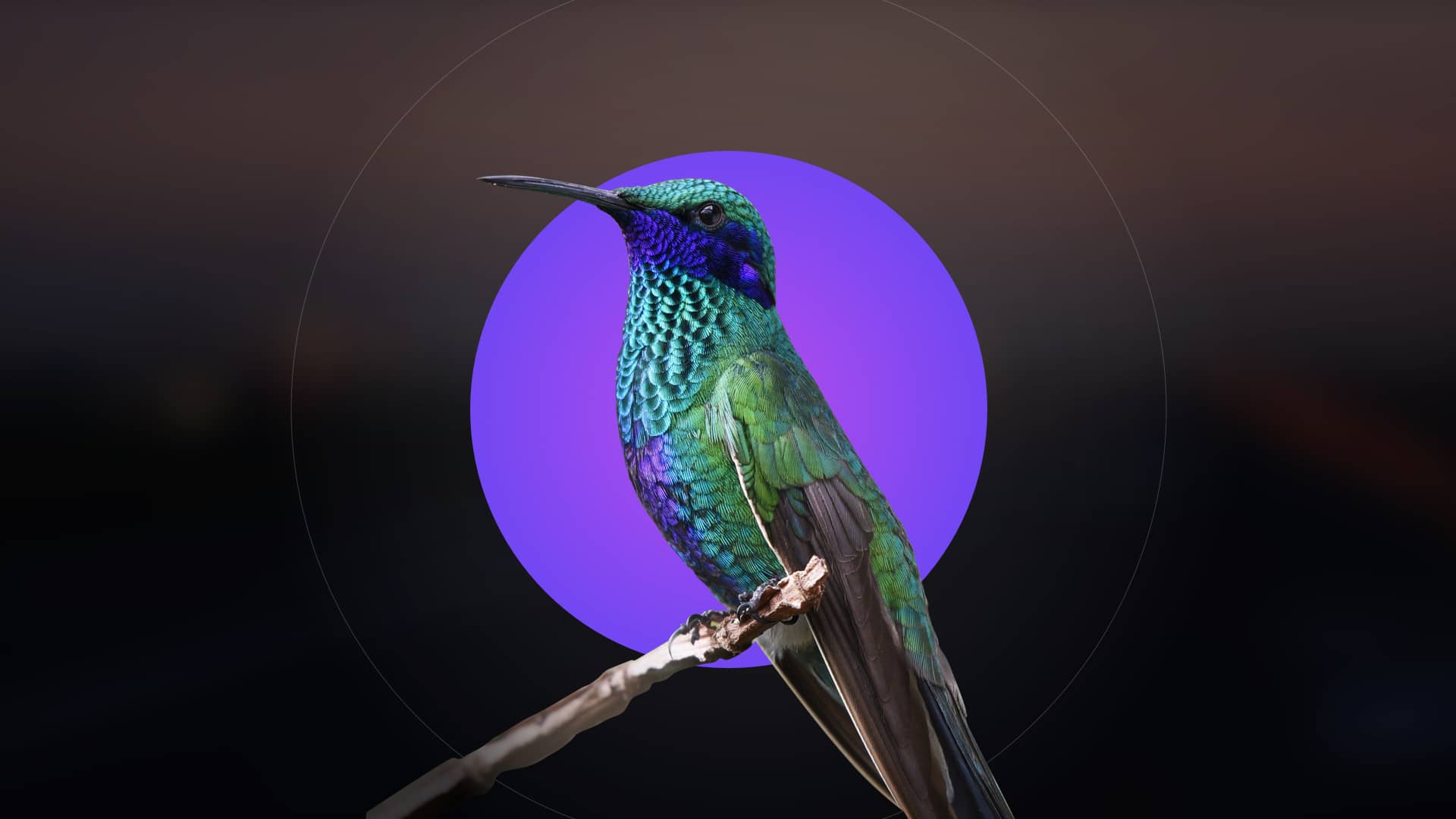The Nikon D7500 is a powerful DSLR camera designed for photographers seeking advanced features and superior image quality. With its 20.9MP APS-C sensor and EXPEED 5 processor, it delivers stunning results. The camera supports 4K video recording, fast autofocus, and a robust burst mode, making it ideal for professionals and enthusiasts. The Nikon D7500 instruction manual provides detailed guidance on mastering its capabilities, ensuring users can unlock its full potential.
Overview of the Nikon D7500
The Nikon D7500 is a high-performance DSLR camera released in 2017, offering a 20.9MP APS-C sensor, 4K video capabilities, and the EXPEED 5 image processor. Designed for enthusiasts and professionals, it features a 51-point autofocus system, 8fps continuous shooting, and a tilting touchscreen LCD. The camera supports Wi-Fi and Bluetooth connectivity via SnapBridge, making image transfer seamless. Its robust build and versatile features make it ideal for various photography genres, from sports to landscapes.
Key Features of the Nikon D7500
The Nikon D7500 boasts a 20.9MP APS-C CMOS sensor, EXPEED 5 processor, and 4K UHD video recording; It features a 51-point AF system, 8fps continuous shooting, and a tilting 3.2-inch touchscreen LCD. The camera supports Wi-Fi, Bluetooth, and SnapBridge for wireless connectivity. Its weather-sealed body, dual SD card slots, and battery life of up to 950 shots make it a versatile choice for photographers seeking high performance and reliability.
Getting Started with the Nikon D7500
Unbox and set up your Nikon D7500 by charging the battery, mounting a lens, and inserting memory cards. Familiarize yourself with basic controls and settings for a smooth start.
Unboxing and Initial Setup
When unboxing the Nikon D7500, you’ll find the camera body, rechargeable battery, charger, USB cable, and the EN-EL15a battery. Begin by charging the battery fully before first use. Insert the battery into the camera and mount a compatible lens. Insert a memory card into the slot, ensuring it’s formatted for use. Power on the camera and follow the on-screen prompts to set language, date, and time. This initial setup prepares the camera for optimal performance and personal customization.
Mounting Lenses and Basic Camera Handling
To mount a lens, align the lens mount indexes with the camera’s. Gently twist the lens into place until it clicks. Ensure the lens is securely attached before use. Hold the camera firmly, with one hand gripping the body and the other supporting the lens. For stability, use the hand strap and keep the camera close to your body. Regularly clean the camera and lens to maintain image quality and functionality.

Understanding Camera Controls
The Nikon D7500 features intuitive controls, including a mode dial, AF-ON button, and command dials for adjusting settings like aperture and shutter speed.
External Controls and Their Functions
The Nikon D7500 features a range of external controls, including a mode dial, AF-ON button, command dials for aperture and shutter speed, and an ISO button. These controls provide quick access to key settings, allowing photographers to adjust parameters efficiently. The camera also includes a touchscreen LCD for intuitive navigation and playback, enhancing overall usability and creative control during shoots.
Customizing Camera Buttons and Settings
The Nikon D7500 allows users to customize camera buttons and settings to suit their preferences. Assigning functions to buttons enhances workflow efficiency, while custom shooting banks enable quick access to frequently used settings; The camera also supports saving personalized configurations, ensuring tailored control for unique shooting styles and improving overall photography efficiency.
Shooting Modes
The Nikon D7500 offers versatile shooting modes, combining flexibility and creativity. Auto Mode simplifies photography, while Manual Mode provides full control. Scene Modes optimize settings for specific subjects, ensuring high-quality results tailored to various photographic situations, making it ideal for both beginners and advanced photographers.
Auto Mode and Scene Modes
The Nikon D7500’s Auto Mode simplifies photography by automatically adjusting settings for optimal results. Scene Modes further enhance versatility, offering preset configurations for specific situations like portraits, landscapes, and close-ups. These modes ensure high-quality images with minimal effort, catering to both beginners and experienced photographers seeking convenience without compromising on creativity or image quality.
Manual Mode and Advanced Shooting Techniques
Manual Mode on the Nikon D7500 offers full control over aperture, shutter speed, and ISO, allowing photographers to achieve precise creative outcomes. Advanced techniques like bracketing, time-lapse, and focus stacking enable capturing dynamic range, motion, and depth. The camera’s compatibility with external flashes and lenses further enhances versatility, making it a robust tool for professionals exploring complex shooting scenarios and artistic expression.

Autofocus and Metering Systems
The Nikon D7500 features a 51-point autofocus system for precise subject tracking and metering modes like Matrix, Center-Weighted, and Spot for accurate exposure control in various lighting conditions.
Autofocus Modes and Configuration
The Nikon D7500 offers multiple autofocus modes, including Single AF, Continuous AF, and Auto AF. Users can configure settings like AF-C priority selection and focus tracking for enhanced performance. Customizing AF modes allows photographers to tailor focus behavior to their shooting style, ensuring sharp images in various scenarios. Configurations are easily accessed through the camera’s menu system.
Understanding Metering Modes
The Nikon D7500 features various metering modes to ensure accurate exposure. Matrix Metering analyzes the entire scene for balanced results. Center-Weighted prioritizes the subject in the center, while Spot Metering focuses on a specific area. Highlight-Weighted metering minimizes overexposure in bright conditions. The manual explains how to select and customize these modes for precise control over lighting and exposure in different photography scenarios.
Playback and Editing
The Nikon D7500 allows seamless image review and basic editing. Users can adjust settings, trim clips, and apply filters directly on the camera, enhancing workflow efficiency.
Reviewing Images and Basic Playback Options
The Nikon D7500 offers intuitive image playback options. Users can delete, zoom, or retouch images directly on the camera; The LCD screen displays detailed information, and users can navigate through images using the multi-selector. Playback options include sliding shows and filtering by date or rating, making it easy to manage and review photos efficiently.
In-Camera Image Editing and Retouch Options
The Nikon D7500 provides versatile in-camera editing tools. Users can adjust brightness, contrast, and saturation, or apply filters like monochrome or portrait effects. Additional features include red-eye reduction, distortion control, and image overlay. These options allow photographers to enhance their images without transferring them to a computer, ensuring quick and convenient post-processing directly on the camera.

Connecting the Camera to External Devices
The Nikon D7500 supports seamless connectivity through SnapBridge, enabling wireless image transfer to smart devices. It also offers USB connectivity for transferring images to computers and HDMI output for external displays.
Using SnapBridge for Wireless Connectivity
SnapBridge allows seamless wireless connectivity between the Nikon D7500 and smart devices. It enables easy image transfer, remote shooting, and automatic photo syncing. Users can download the SnapBridge app and connect their camera to Wi-Fi or Bluetooth for instant sharing and enhanced functionality. This feature is ideal for photographers who want to streamline their workflow and share images effortlessly.
Transferring Images to a Computer
Transferring images from the Nikon D7500 to a computer is straightforward. Use a USB cable to connect the camera directly or insert the memory card into a card reader. Wireless transfer via Wi-Fi or Bluetooth using SnapBridge is also an option. Ensure the camera and computer are connected to the same network for seamless file transfer and backup.
Customizing Your Nikon D7500
The Nikon D7500 offers extensive customization options, allowing users to tailor camera settings and controls to their preferences. Custom Shooting Banks and menu configurations can be set up for enhanced efficiency and personal workflow optimization, ensuring a seamless shooting experience.
Setting Up Custom Shooting Banks
Custom Shooting Banks on the Nikon D7500 allow users to save personalized camera settings for quick access. By configuring up to four banks (A, B, C, D), photographers can tailor settings like exposure modes, ISO sensitivity, and autofocus options to specific shooting scenarios. This feature streamlines workflow and ensures consistent results across various photography situations, enhancing efficiency and creativity.
Configuring Camera Menus for Efficiency
The Nikon D7500 allows users to customize camera menus to streamline their workflow. By organizing frequently used settings into “My Menu” and assigning shortcuts, photographers can quickly access essential functions. This customization enhances productivity, enabling faster adjustments and a more intuitive shooting experience tailored to individual preferences.
Troubleshooting Common Issues
The Nikon D7500 instruction manual provides solutions for resolving error messages and camera malfunctions. Regular firmware updates ensure optimal performance and address potential issues effectively.
Resolving Error Messages and Camera Malfunctions
The Nikon D7500 instruction manual guides users through resolving common error messages and malfunctions. Issues like “CARD CANNOT BE USED” can often be fixed by formatting the memory card. The manual also provides troubleshooting steps for camera freezes or shutter issues. Updating firmware and resetting camera settings to default are recommended solutions. Refer to the manual for detailed diagnostics and repair guidance. Always restart the camera after firmware updates to ensure proper functionality.
Performing Firmware Updates
Performing firmware updates on the Nikon D7500 ensures optimal camera performance and adds new features. Download the latest firmware from Nikon’s official website and copy it to a compatible memory card. Use the camera’s menu to navigate to the firmware update option and follow on-screen instructions. Ensure the battery is fully charged and avoid interrupting the update process. Refer to the manual for detailed steps and troubleshooting tips.
Advanced Techniques and Accessories
Explore advanced techniques like external flash usage and additional accessories to enhance your Nikon D7500 experience. Accessories expand functionality, enabling improved creativity and efficiency in photography.
Using External Flashes and Lighting
External flashes and lighting enhance your Nikon D7500’s capabilities, offering creative control and improved results in challenging lighting conditions. Use the YN968N flash for advanced features, or explore Nikon’s Speedlight system for professional-grade lighting solutions. The camera supports wireless flash control, allowing seamless integration and flexibility in your photography workflow. Mastering external lighting expands your creative possibilities.
Exploring Additional Accessories for Enhanced Functionality
Enhance your Nikon D7500 experience with accessories like battery grips and remote controllers for extended shooting sessions. Protective gear, such as cases and screen protectors, ensures durability. Explore third-party options like the Yongnuo YN968N flash for advanced lighting. These accessories expand your camera’s capabilities, offering improved functionality and customization to meet your unique photography needs and preferences.